Once your pi boots up, you can login using “pi” and “raspberry” and then follow these steps to set it up as a NAS:
- Update apt-get and install NTFS-3g
-
sudo apt-get update
-
sudo apt-get install ntfs-3g
-
- Find out what path your external drive is located at (ex. /dev/sda1).
-
sudo apt-get update
-
- Mount the external drive to the media folder and then make a shared folder within it.
-
sudo mkdir /media/NASDrive
-
sudo mount -t auto /dev/sda1 /media/NASDrive
-
sudo mkdir /media/NASDrive/shared
-
- Install the Samba software.
-
sudo apt-get install samba-common-bin
-
- Edit the Samba config file.
-
sudo nano /etc/samba/smb.conf
- Under the “Authentication” header, remove the hash (#) before
security = user
- Under the “Share Definitions” header, change
read only = yes
to
read only = yes
- At the bottom of the page add:
[Shared] comment = Shared Folder path = /media/NASDrive/shared valid users = @users force group = users create mask = 0660 directory mask = 0771 read only = no
-
- Restart Samba
-
sudo /etc/init.d/samba restart
-
- Add a new user to linux
-
sudo useradd [enter new user here] -m -G
- Create a new password:
sudo passwd [enter new users name]
-
- Add new user to Samba
-
sudo smbpasswd -a [enter new users name]
-
Cachs 2 :
USING OPEN MEDIA VAULT
Before we dive into the nerdy method of setting up a NAS on a Raspberry Pi, a super simple alternative is to use Open Media Vault. Open Media Vault is a distribution intended to make it super simple to set up and manage your own NAS.
If you want to give it a try yourself, here are the dead easy steps for setting it up:
- Download the most recent OpenMediaVault Raspberry Pi Image (using the button above)
- Burn it to an SD card (you can use this guide if you don’t know how)
- Plug it into your Raspberry Pi along with a monitor, network cable and power.
- When it boots up, the screen will give you your IP Address along with instructions on how to log in.
- On a separate computer, open up a browser and type in your Pi’s IP address. On the resulting page, login using the provided credentials (default should be admin and openmediavault).
- Use the options provided to set up your networking share and add and manage users!


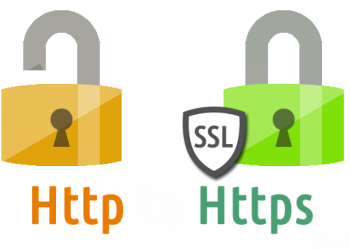
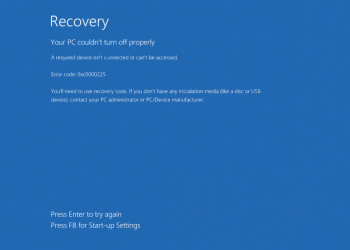
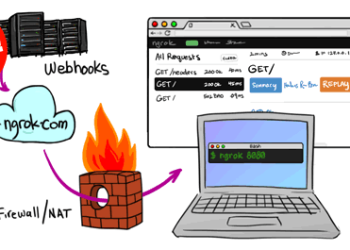

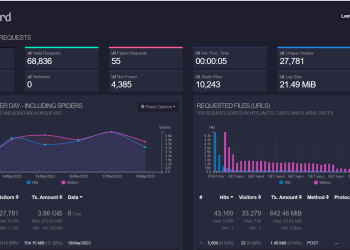













0 0 salamagar neiomtnin tooye mohite terminal kar konin ubuntu tweakro download konin ( File deb ) va nasbesh koninaz tariQe oon makhazenetoon ro dorost koninagar nashod begin